Changing the Default SBS Mailbox Database
Sometimes it is more practical to create a new Mailbox Database and move the mailboxes opposed to moving the Database via the SBS Wizard. The problem is, when you’ve done this and deleted the original Database it stops the SBS Console from creating any new mailboxes when creating a user, this is due to it trying to create the mailbox on the old (now removed) mailbox database.
The warnings received in the SBS Console are:
‘Unable to find the default mailbox database. Make sure mailboxes database exists and you have access to view the database’
‘Mailbox does not exist for reciepient of welcome mail.’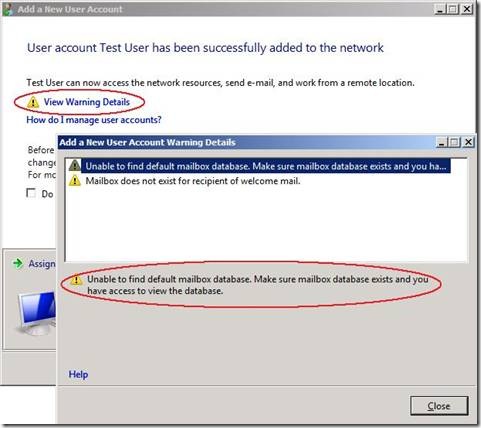
How to update the default mailbox database:
– Open the Exchange Powershell as Administrator
– Run the following command to get the mailbox Database name:
‘Get-MailboxDatabase’
The outcome will look a little something like this: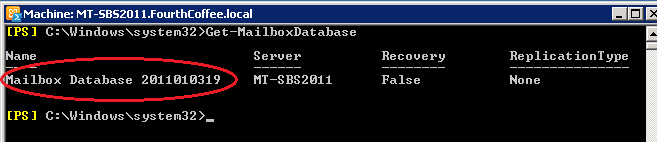
– Open the registry (regedit) and browse to: HKEY_LOCAL_MACHINE\SOFTWARE\Microsoft\SmallBusinessServer\Messaging
– Update the String value of MailboxDatabaseName to the name of the new mailbox database name
Link to Microsoft KB:
https://support.microsoft.com/en-us/help/2500559/-add-a-new-user-wizard-fails-to-create-a-user-mailbox-on-windows-small-business-server-2011