Microsoft-Windows-Backup 2155348129 Error on SBS2011
Problem:
The Windows Server Backup fails with error 2155348129 on SBS2011.
Application Error ID 70:
Log Name: Application
Source: Microsoft-SharePoint Products-SharePoint Foundation Search
Event ID: 70
Task Category: Gatherer
Level: Error
User: DOMAIN\spsearch
Computer: SERVER.DOMAIN.local
Description:
The mount operation for the gatherer application 37ad8233-57f1-47b1-873e-6a91d0f1bc36 has failed because the schema version of the search administration database is less than the minimum backwards compatibility schema version supported for this gatherer application. The database might not have been upgraded.
Log Name: Application
Source: Microsoft-Windows-Backup
Event ID: 521
Level: Error
User: SYSTEM
Description:
The backup operation that started at ‘?2011?-?07?-?06T02:12:07.198000000Z’ has failed because the Volume Shadow Copy Service operation to create a shadow copy of the volumes being backed up failed with following error code ‘2155348129’. Please review the event details for a solution, and then rerun the backup operation once the issue is resolved.
Cause:
In SBS 2011 the above issue is normally caused due to a MS SharePoint update that has not been completed. Patching SharePoint Foundation 2010 in SBS2011 is a two-step process. The updated binaries are installed automatically but PSCONFIG must be run manually in order to update the Sharepoint databases.
Resolution:
Check to see if the Sharepoint databases requires an update:
• Launch an elevated SharePoint 2010 Management Shell –
Click Start> All Programs> Microsoft SharePoint 2010 Products> Right click SharePoint 2010 Management Shell and select Run as Administrator.
• Once the shell opens, type the following command followed by enter:
(get-spserver $env:computername).NeedsUpgrade

If the result of this command is True, then you need to complete the following steps in order to update the database. If the result is False then the below probably won’t resolved the issue.
1. Launch an elevated SharePoint 2010 Management Shell –
Click Start> All Programs> Microsoft SharePoint 2010 Products> Right click SharePoint 2010 Management Shell and select Run as Administrator.
2. Type the following followed by enter:
PSConfig.exe -cmd upgrade -inplace b2b -force -cmd applicationcontent -install -cmd installfeatures
Note: The Companyweb site will be inaccessible while the command is running. It is best to run the command after business hours. The amount of time the command takes to run will vary on the size of the database and the speed of the server. On a reference machine with 8 logical processors, 32GB of RAM and a 2GB content database, the command took approximately 5 minutes to execute.
Results:
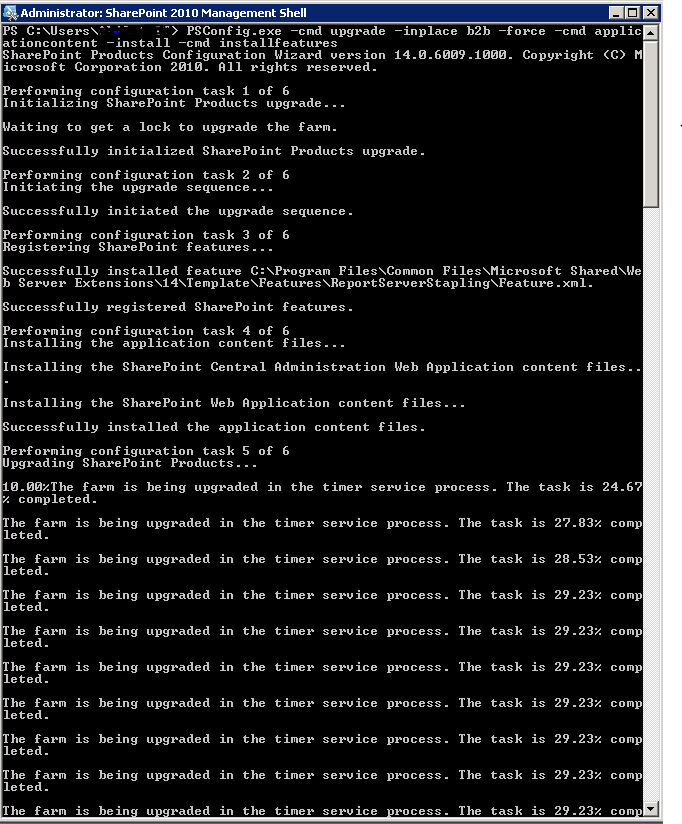
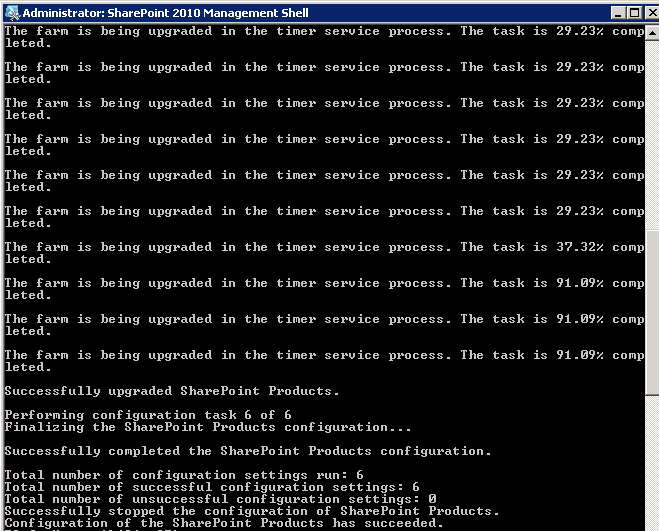
The credit and the original post for this problem can be found here:
https://social.technet.microsoft.com/Forums/en-US/94c5f178-f020-4d0f-ba7c-11c415d0d862/manually-running-psconfig-is-required-after-installing-sharepoint-foundation-2010-updates?forum=smallbusinessserver
For more of my Articles on Windows Small Business Server, please see here: