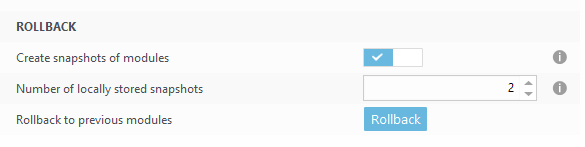Sage Antivirus Exclusions – Powershell Script for Windows Defender
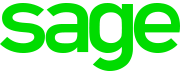
What does this Powershell Script do?
This is a simple Powershell Script to automate the process of adding Exclusions for Sage Accounts into Windows Defender
It will carry out the File and Folder exclusions listed in the following Sage Article:
https://my.sage.co.uk/public/help/askarticle.aspx?articleid=12122
It Will NOT add the URL Exclusions.
The Script has been tested on the following Operating Systems:
Windows 10 32-Bit
Windows 10 64-Bit
The Script:
Download: Sage-Exclusions-Windows-Defender
Remember to run the Script as an Administrator.
Write-Host "Adding Sage Anti-Virus Exclusions" -ForegroundColor Green
Write-Host "Excluding Data Files Extensions" -ForegroundColor Yellow
Add-MpPreference -ExclusionExtension DTA, DTH, COA, S50
Write-Host "Excluding Report and Layout File Extensions" -ForegroundColor Yellow
Add-MpPreference -ExclusionExtension SRT, SLY, SLT, SLB, RPT
Write-Host "Excluding Sage Account File Extensions" -ForegroundColor Yellow
Add-MpPreference -ExclusionExtension report, layout, letter, label
Write-Host "Excluding Memo Files" -ForegroundColor Yellow
Add-MpPreference -ExclusionExtension SLM, PLM, NLM, ILM, BLM, CLM, DLM
Write-Host "Excluding Critera Files" -ForegroundColor Yellow
Add-MpPreference -ExclusionExtension SLC, SLI, PRC, PRO, NMC, NMI, BKC, BKI, SKI, IVC, IVI, SPC, SPI, PCC, PPI, PCI, REC, REI, SAC, SAI, IPC, IPI, PDC, PDI
Write-Host "Excluding Folders used by Sage Accounts (32-Bit and 64-Bit)" -ForegroundColor Yellow
Add-MpPreference -ExclusionPath "C:\Program Files\Common Files\Sage SBD"
Add-MpPreference -ExclusionPath "C:\Program Files (x86)\Common Files\Sage SBD"
Add-MpPreference -ExclusionPath "C:\Program Files\Common Files\Sage Line50"
Add-MpPreference -ExclusionPath "C:\Program Files (x86)\Common Files\Sage Line50"
Add-MpPreference -ExclusionPath "C:\Program Files\Common Files\Sage Report Designer 2007"
Add-MpPreference -ExclusionPath "C:\Program Files (x86)\Common Files\Sage Report Designer 2007"
Add-MpPreference -ExclusionPath "C:\Program Files\Common Files\Sage Shared"
Add-MpPreference -ExclusionPath "C:\Program Files (x86)\Common Files\Sage Shared"
Add-MpPreference -ExclusionPath "C:\Program Files\Sage EBanking"
Add-MpPreference -ExclusionPath "C:\Program Files (x86)\Sage EBanking"
Add-MpPreference -ExclusionPath "C:\Program Files\Sage"
Add-MpPreference -ExclusionPath "C:\Program Files (x86)\Sage"
Add-MpPreference -ExclusionPath "C:\ProgramData\Sage"
Write-Host "Script Complete" -ForegroundColor Green
For large organisations using Sage it is suggested that you configure the exclusions either via your Anti-Virus Management Console or via GPO.