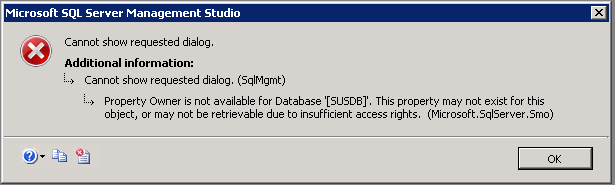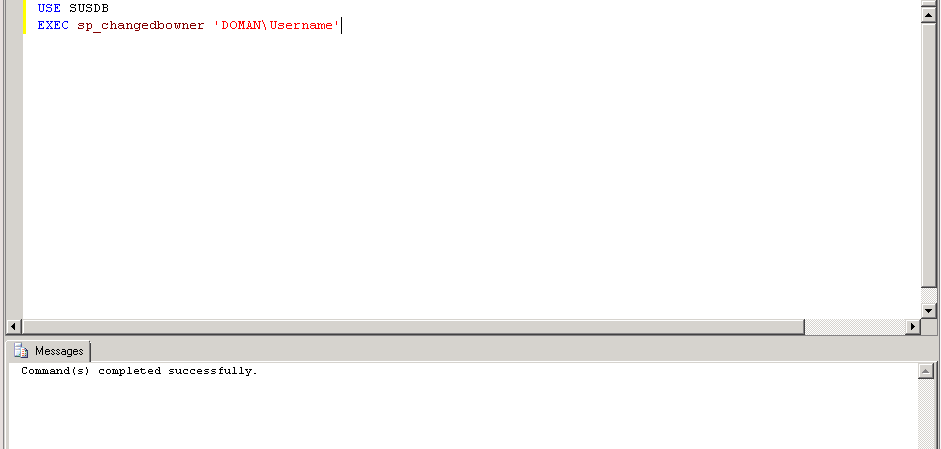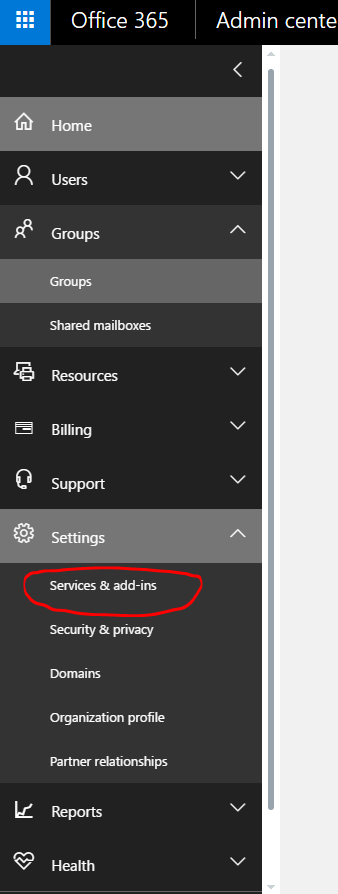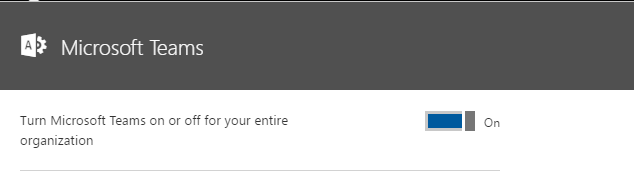Windows 10 – Windows Explorer not responding when creating or renaming a folder on a Server 2012 Essentials R2 network share
Problem:
I recently had an issue with a Windows 10 PC. Windows Explorer stops responding when creating or renaming a folder on a Server 2012 Essentials R2 network share.
Client Spec:
Windows 10 64-Bit
Version 1607
Build 14393.351
4GB RAM
i5 Processor
Issue explained:
When the user tries to create or rename a folder on a network share (UNC Path/Mapped Drive or IP Address), Windows explorer stops responding for about 30-60 seconds. Eventually the folder does get created or renamed. Viewing this from the server shows the old folder name until about 30-60 seconds later. No error is displayed client end other than the not responding of Windows Explorer.
Resolution:
For me the only resolution for this issue was to stop and disable the ‘Windows Search’ service on the server. As soon as the service is disabled the folders can be created and renamed without delay. Restarting the service caused the problem to come back immediately.
As far as I am aware, Microsoft has yet to create a patch for this issue.