Powershell Commands to remember for the Microsoft 70-347 Exam
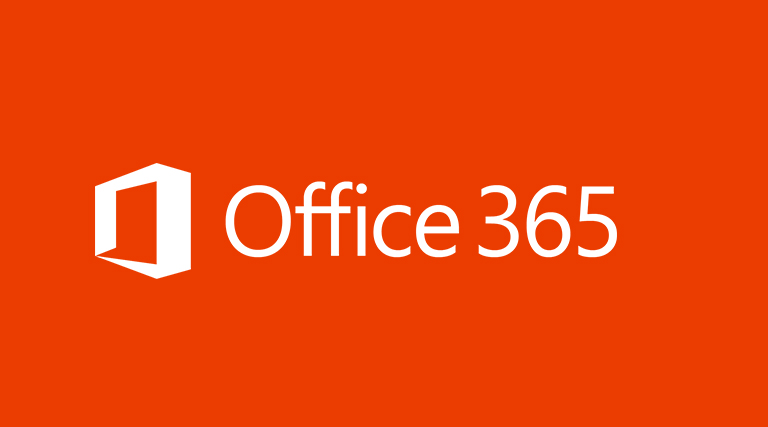
Powershell Cmdlets to remember for the Microsoft 70-347: Enabling Office 365 Services Exam
I am currently studying for the Microsoft 70-347: Enabling Office 365 Services exam. Below is a list of PowerShell commands and their purpose for reference. More commands will be added to the below as I learn them.
Also, some useful flashcards for the 70-347 exam can be found here:
Flashcards – Cram.com
Exchange Online PowerShell Cmdlets:
How to check and enable OAuth2 in Exchange Online:
Get-OrganizationConfig | Select *OAuth*
Set-OrganizationConfig -OAuth2ClientProfileEnable $true
How to check and enable OAuth2 in Skype for Business Online:
Get-CsOAuthConfiguration | select *adal*
Set-CsOAuthConfiguration -ClientAdalAuthOverride Allowed
OAuth Notes:
– Because Skype for Business Online and Exchange Online are linked, its best to have the same OAuth configuration on both services
– The OAuth configuration for Sharepoint Online is enabled by default
Skype for Business Online PowerShell Cmdlets:
The Skype for Business Online PowerShell cmdlet for displaying all policies applied to a particular user:
Get-CsOnlineUser sip@address | select *policy*
SharePoint Online PowerShell Cmdlets:
How to disable Sharepoint Online External user Sharing Globally:
Set-SPOTenant -SharingCapability Disabled
How to disable Sharepoint Online External user Sharing per Site Collection:
Set-SPOSite -identity 'https://sitecollectionurl' -SharingCapability Disabled
How do you remove an External Users access to SharePoint Online via PowerShell?
Get-SPOExternalUser
$RemoveUser = Get-SPOExternalUser -Filter testuser
Remove-SPOExternalUser -UniqueIds @($RemoveUser.UniqueId)
Grant the Site Collection Administrator Role to a user:
Set-SPOUser -Site
Change the Primary Site Collection Administrator of a site:
Set-SPOSite -Identity
Set the Server Resource Quota for a specific site collection:
Set-SPOSite -Identity
set the Storage Quota limits on a Sharepoint Site Collection:
Set-SPOSite -Identity
Create a new Sharepoint Site Collection:
New-SPOSite -Title Test1 -url https://testing.sharepoint.com/sites/Test1 -LocalID 2057 -Template "STS#0" -Owner [email protected] -StorageQuota 1024
*Note(s) on creating a new Site Collection ID*:
– LocalID is the Language ID – See here for a List> Microsoft Local ID Library
– StorageQuota is in MB
– Here is a Link to the different Sharepoint Online Template IDs> Sharepoint Template IDs
Get a list of Sharepoint Online Local ID’s and Templates:
Get-SPOWebTemplate
Remove a Sharepoint online Site:
Remove-SPOSite -Identity
Restore a delete Sharepoint Online Site:
Restore-SPOSite -Identity
Security and Compliance:
Connect to the Office365 Security and Compliance Centre:
$Cred = Get-Credential
$Session = New-PSSession -ConfigurationName Microsoft.Exchange -ConnectionUri https://ps.compliance.protection.outlook.com/powershell-liveid/ -Credential $Cred =Authentication Basic -AllowRedirection
Import-PSSession $Session
Create a new eDiscovery Compliance Case:
New-ComplianceCase
Get information on a current eDiscovery Compliance Case:
Get-ComplianceCase
Remove a current eDiscovery Compliance Case:
Remove-ComplianceCase
Make changes to a current eDiscovery Compliance Case:
Set-ComplianceCase
[amazon_link asins=’1509304789,1509300678,B0160FHBZA’ template=’ProductGrid’ store=’412294wp-21′ marketplace=’UK’ link_id=’7217c19d-5844-11e8-8a53-330f239b92e1′]