Powershell Commands to remember for the Microsoft 70-346 Exam
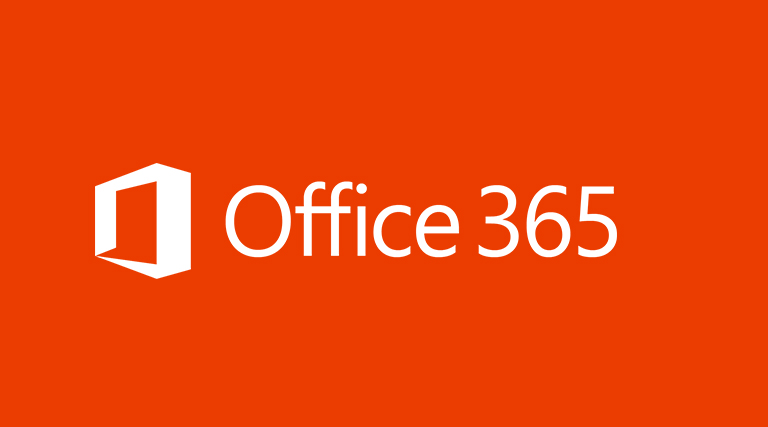
Powershell Cmdlets to remember for the Microsoft 70-346: Managing Office 365 Identities and Requirements Exam
I have recently completed the Microsoft 70-346 ‘Managing Office 365 Identities and Requirements’ Exam. The Exam focuses quite a bit around PowerShell. Below is a list of PowerShell cmdlets which may appear in the exam.
Also, I’ve created a bunch of FlashCards that may be useful for studying for this exam. You can find them here:
http://www.cram.com/flashcards/70-346-8863906
Office 365 Management:
Connecting to Office 365 via PowerShell:
Import-Module MSOnline
$UserCredential = Get-CredentialConnect-MsolService -Credential $UserCredential
Return all the subscriptions that are in the Office 365 Tennant (Licence Type):
Get-MsolSubscription
Returns a list of SKU’s that the company has in their Office 365 Tenant (Licence Count):
Get-MsolAccountSku
Create a New Office 365 User and Assign a license:
New-MsolUser -UserPrincipalName
Note – The UsageLocation is required for assigning a license. A user can be created without a license and without the need for defining the UsageLocation
Disable undesirable services of a Licence Subscription for a new user (e.g. Sharepoint):
$LicenceOptions = New-MsolLicenseOptions -AccountSkuId
New-MsolUser -UserPrincipalName
Set a license for a specific user:
Set-MsolUserLicense -UserPrincipalName "[email protected]" -AddLicenses
(UsageLocation must be set)
Set the Usage Location for a specific Office 365 User:
Set-MsolUser -UserPrincipalName
Get a list of Domain Names assigned to your Office 365 Tennant:
Get-MsolDomain
Set a default Office 365 Domain Name:
Set-MsolDomain -Name o365.davidatkin.com -IsDefault
Remove a Domain Name from your Office 365 Tennant:
Remove-MsolDomain -DomainName o365.davidatkin.com -Force
Get the records required for Verifying a domain name in your Office 365 Tennant:
Get-MsolDomainVerificationDNS -DomainName o365.davidatkin.com
Get-MsolDomainVerificationDNS -DomainName o365.davidatkin.com -Mode DnstxtRecord
Get-MsolDomainVerificationDNS -DomainName o365.davidatkin.com -Mode Dnsmxrecord)
Get Office 365 to check that the Verification DNS Records against a domain are correct:
Confirm-MsolDomain -DomainName o365.davidatkin.com
Set the Office 365 Password Policy:
Set-MsolPasswordPolicy -DomainName
Set a single users Office 365 account to Password Never Expires:
Set-MsolUser -UserPrincipalName
Disable the requirement for Strong Passwords for a single Office 365 User:
Set-MsolUser -UserPrincipleName
Get a list of all Office 365 Users without a license assigned to their account:
Get-MsolUser -UnlicensedUsersOnly
Change an Office 365 Users User Principal Name (logon username):
Set-MsolUserPrincipalName -ObjectID
Get all members of a specific Office 365 Role:
$role = Get-MsolRole -RoleName "name"
Get-MsolRoleMember -RoleObjectId $role.ObjectId
Reset an Office 365 Users Password:
Set-MsolUserPassword -UserPrincipleName
Get a list of Soft Deleted Users in the Office 365 Tenancy:
Get-MsolUser -UserPrincipleName -ReturnDeletedUsers
Permanently delete a Soft Deleted User in the Office 365 Tenancy:
Remove-MsolUser -UserPrincipleName
Change a Domain authentication type to Single Sign On (SSO):
Set-MsolDomainAuthentication
Azure Active Directory Rights Management (AADRM):
Connect to Azure Active Directory Rights Management (AADRM):
Import-Module aadrm
$UserCredential = Get-Credential
Connect-AadrmService -Credential $UserCredential
Control User Onboarding for Azure Active Directory Rights Management:
Set-AadrmOnboardingControlPolicy -SecurityGroupObjectID "ID"
Note: This must be a security group – Not a User
Enable only users with an Azure Active Directory Rights Management licence to protect documents:
Set-aadrmOnboardingControlPolicy -UserRmsUserLicence $true -Scope All
Get a list of all AADRM Administrators:
Get-AadrmRoleBasedAdministrator
Remove administrative rights to the Azure Rights Management service for the user via their email address:
Remove-AadrmRoleBasedAdministrator -EmailAddress "[email protected]"
Enable the AADRM Super User Feature to allow users to encrypt and decrypt documents:
Enable-AadrmSuperUserFeature
Disable the AADRM Super User Feature to allow users to encrypt and decrypt documents:
Disable-AadrmSuperUserFeature
Grant an Office 365 User AADRM Super User rights by Email Address:
Add-AadrmSuperUser -EmailAddress "[email protected]"
Grant an Office 365 Group AADRM Super User rights by Email Address:
Add-AadrmSuperUserGroup -GroupEmailAddress [email protected]
Get a list of current AADRM Super User Users:
Get-AadrmSuperUser
Show the current AADRM Super User Group:
Get-AadrmSuperUserGroup
Remove the AADRM Super User Group:
Clear-AadrmSuperUserGroup
As an Azure Active Directory Rights Management SuperUser, get the status of a file to see if it is protected by RMS:
Get-RMSFileStatus -File "
Import the RMS Protection Module into PowerShell (For AADRM Super Users):
Import-Module RMSProtection
Protect/UnProtect a file as an AADRM Super User:
Protect-RMSFile -File "
UnProtect-RMSFile -File "
Get a list of current RMS Templates:
Get-RMSTemplate
Enable RMS integration with Exchange Online:
Set-IRMConfiguration -RMSOnlineKeySharingLocation "https://sp-rms.na.aadrm.com/TenantManagement/ServicePartner.svc"
Import-RMSTrustedPublishingDomain -RMSOnline -Name "RMS Online"
Set-IRMConfiguration -InternalLicensingEnabled $true Test-IRMConfiguration -Sender
Connect to Exchange Online:
$Cred = Get-Credential
$Session = New-PSSession -ConfigurationName Microsoft.Exchange -ConnectionUri https://ps.outlook.com/powershell/ -Credential $Cred -Authentication Basic -AllowRedirection
Import-PSSession $Session
Get a list of Office 365 Global Admins:
$role = Get-MsolRole -RoleName "Company Administrator"
Get-MsolRoleMember -RoleObjectID $role.ObjectId
Add/Remove an Office 365 User from a Role:
Add-MsolRoleMember -RoleName
Remove-MsolRoleMember -RoleName
Azure Active Directory Connect:
Get Configuration Settings about the Azure AD Scheduler:
Get-ADSyncScheduler
Force an Immediate AD Sync Cycle:
Start-ADSyncSyncCycle -Policy Full
Stop a current AD Sync Cycle
Stop-ADSyncSyncCycle
Change the Azure AD Connect Sync Cycle interval:
Set-ADSyncScheduler -CustomizedSyncCycleInterval
Check the status of an ongoing AD Connector Sync:
Get-ADSyncConnectorRunStatus
ADFS:
Install ADFS On Windows Server 2012:
Install-WindowsFeature -Name ADFS-Federation -IncludeManagementTools
Install an Additional Server into an existing ADFS Farm:
Add-AdfsFarmNode -PrimaryComputerName -CertificateThumbprint -GroupServiceAccountIdentifier
Convert an existing Office 365 Managed Domain into a Federated Domain Name:
Convert-MsolDomainToFederated -DomainName o365.davidatkin.com
Convert a Federated Domain back to a ‘Standard’ Office 365 Managed Domain:
Convert-MsolDomainToStandard
Convert a Federated User back to an Office 365 Managed User Account:
Convert-MsolFederatedUser
Specify the Primary Federation Server when installing an additional Server into an Existing Farm (Command to be run if not on the Primary Server):
Set-MsolADFSContect -Computer
Set the ADFS Organization Information Properties by piping infromation from the New-AdfsOrganization command:
$MyOrg = New-AdfsOrganization -DisplayName "Org Name" -OrganizationUrl "http://"
Set-AdfsProperties -OrganizationInfo $MyOrg
Get existing ADFS Settings:
Get-MsolDomainFederationSettings
Set a new SSL Certificate on Federation Servers:
Set-AdfsCertificate -Thumbprint
Set a new SSL Certificate onto ADFS WAP Servers:
Set-WebApplicationProxySslCertificate -Thumbprint
Set a new ADFS Communications Certificate:
Set-AdfsCertificate -CertificateType Service-Communications -Thumbprint
Customise Web Links and wording on the ADFS Logon Web Page:
Set-AdfsGlobalWebContent
Customise the Logo and Illustration on the ADFS Logon Web Page:
Set-AdfsWebTheme
Create a new Theme for the ADFS Logon Web Page:
New-AdfsWebTheme -TargetName "Name"
Set the Active Theme for the ADFS Logon Web Page:
Set-AdfsWebConfig -ActiveThemeName
Enable Modern Authentication in Exchange Online:
Set-OrganizationConfig -OAuth2ClientProfileEnabled $true
Verify the status of Modern Authentication in Exchange Online:
Get-Organizationconfig | FT Name,*Oauth*
Enable Modern Authentication in Skype for Business Online:
Set-CdOAuthConfiguration -ClientAdalAuthOveride Allowed
Verify the status of Modern Authentication in Skype for Business Online:
Get-CdOAuthConfiguration | select *adal*
Change the Authentication of a Domain Name from Federated to Standard temporarily until ADFS can be repaired:
Set-MsolDomainAuthentication -DomainName -Authentication
Enable Multiple Federated Domain support:
Update-MSOLFederatedDomain -SupportMultipeDomain
Office 365 Monitoring:
Enable Exchange Online Mailbox Auditing:
Set-Mailbox -Identity -AuditEnabled $true
Add Owners Actions to the Exchange Online Mailbox Auditing:
Set-Mailbox -AuditOwner
Disable / Enable the Office 365 Admin Audit log:
Set-AdminAuditLogConfig
Get Exchange Online Stale Mailbox Reports (Mailboxes not being used):
Get-StaleMailboxReport
Get-StaleMailboxDetailReport
Get Exchange Online Usage Reports:
Get-MailboxUsageReport
Get-MailboxUsageDetailedReport
Carry out an Exchange Online Message Trace for the past 7-Days:
Get-MessageTrace
Get-MessageTraceDetail
Carry out a Message Trace for Items upto 90 Days Old:
Start-HistoricalSearch
Stop-HistoricalSearch
Show Historical Message Trace history for the past 10 Days:
Get-HistoricalSearch
Thank you for reading. If there are any errors or you feel there should be some addition’s, please comment and I will look at them. You may also be interested in the ‘Powershell Commands to remember for the Microsoft 70-347 Exam’ Article here:
http://davidatkin.com/powershell-commands-remember-microsoft-70-347-exam/
[amazon_link asins=’1509304797,B015YM96S0,0735678235′ template=’ProductGrid’ store=’412294wp-21′ marketplace=’UK’ link_id=’4f617f19-5844-11e8-bb9c-078c9c87d02c’]