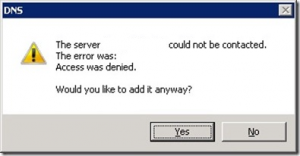Using the Connector with a PC that is already domain joined, to add it into the Essentials Dashboard – Server 2012 R2 Essentials
I recently came across a problem whereby a number of PCs had been manually added to a domain within a Server 2012 R2 Essentials environment. The customer wanted to be able to connect to the computer remotely via Remote Web Workplace. Therefore the connector needed to be installed.
When you try and install the connector on a PC that is already joined to the domain you get an error saying that a duplicate name already exists on the network (yes, the PC you’re on!).
To resolve the error you need to add a registry key/hack on the client machine which bypasses the domain join section of the wizard. See below:
reg add “HKLM\SOFTWARE\Microsoft\W
Original Article were the solution was posted:
https://social.technet.microsoft.com/Forums/windowsserver/en-US/603bf59c-4b1f-4fa1-817e-8d0a6bbf236f/how-to-join-a-client-pc-to-ws2012e-r2-thats-already-a-member-of-another-enterprise-domain-using-the?forum=winserveressentials